CLion
CLion 是一个商业化的 JetBrains C++ IDE。
导入项目
CLion 可以导入项目的编译数据库文件,通常名叫 compile_commands.json。要生成这个编译数据库文件,请打开终端,切换到 Godot 根目录,然后执行:
scons compiledb=yes
然后使用 CLion 打开 Godot 根目录。CLion 会将编译数据库导入、对其进行索引,从而提供自动补全以及其他高级代码导航和重构功能。
项目的编译与调试
CLion does not support compiling and debugging Godot via SCons out of the box. This can be achieved by creating a custom build target and run configuration in CLion. Before creating a custom build target, you must compile Godot once on the command line, to generate the Godot executable. Open the terminal, change into the Godot root directory, and execute:
scons dev_build=yes
To add a custom build target that invokes SCons for compilation:
Open CLion and navigate to Preferences > Build, Execution, Deployment > Custom Build Targets
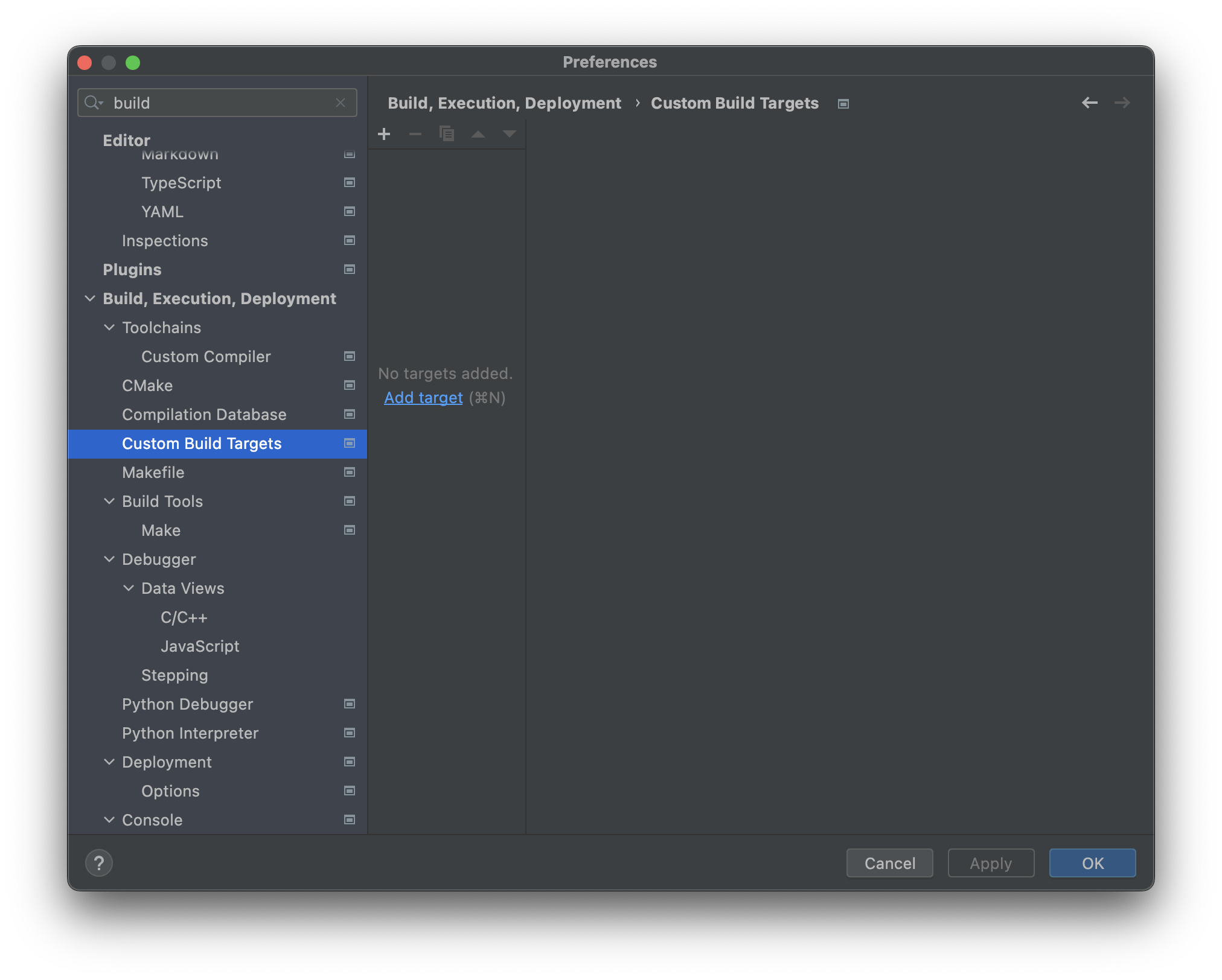
Click Add target and give the target a name, e.g.
Godot debug.
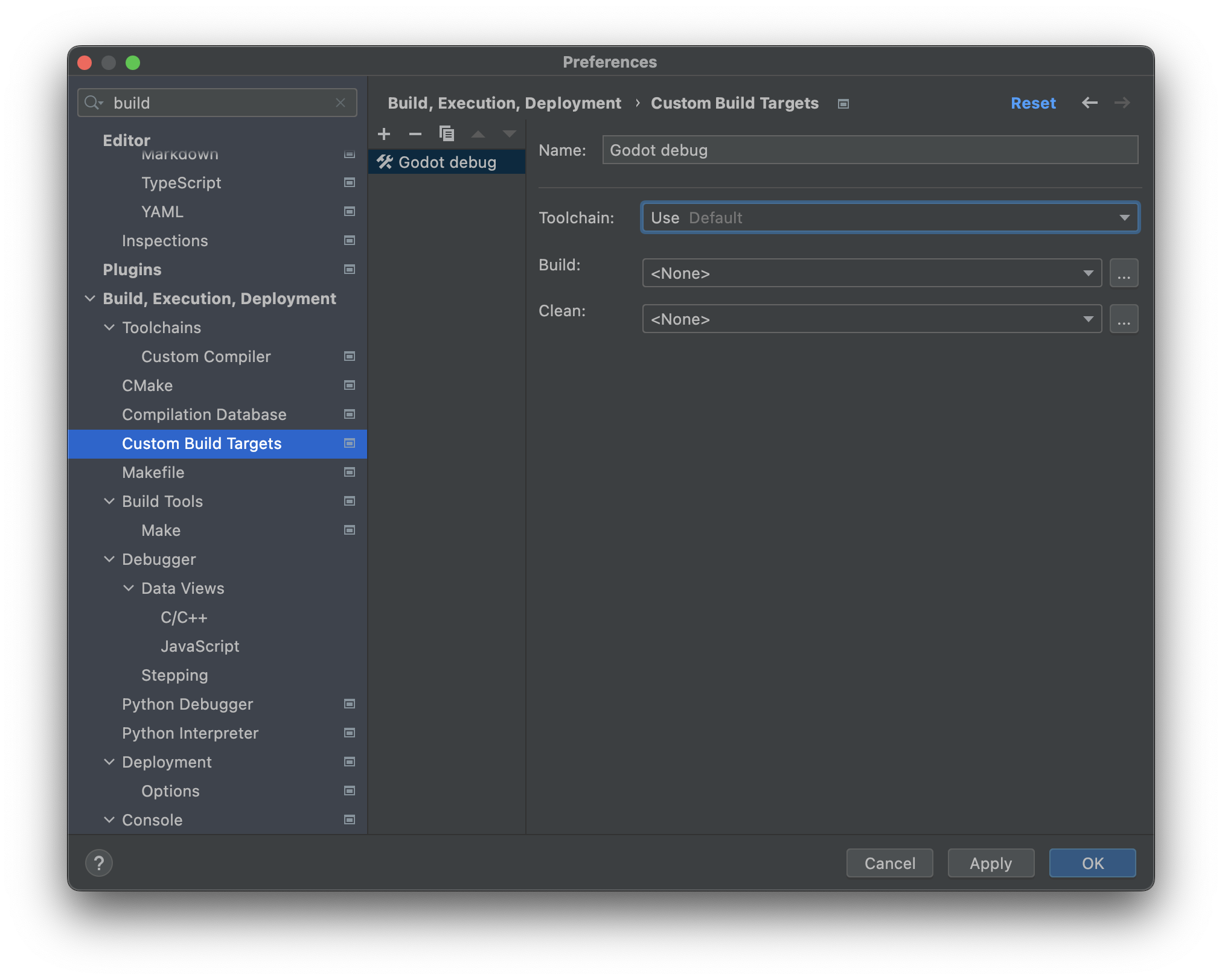
Click ... next to the Build: selectbox, then click the + button in the External Tools dialog to add a new external tool.
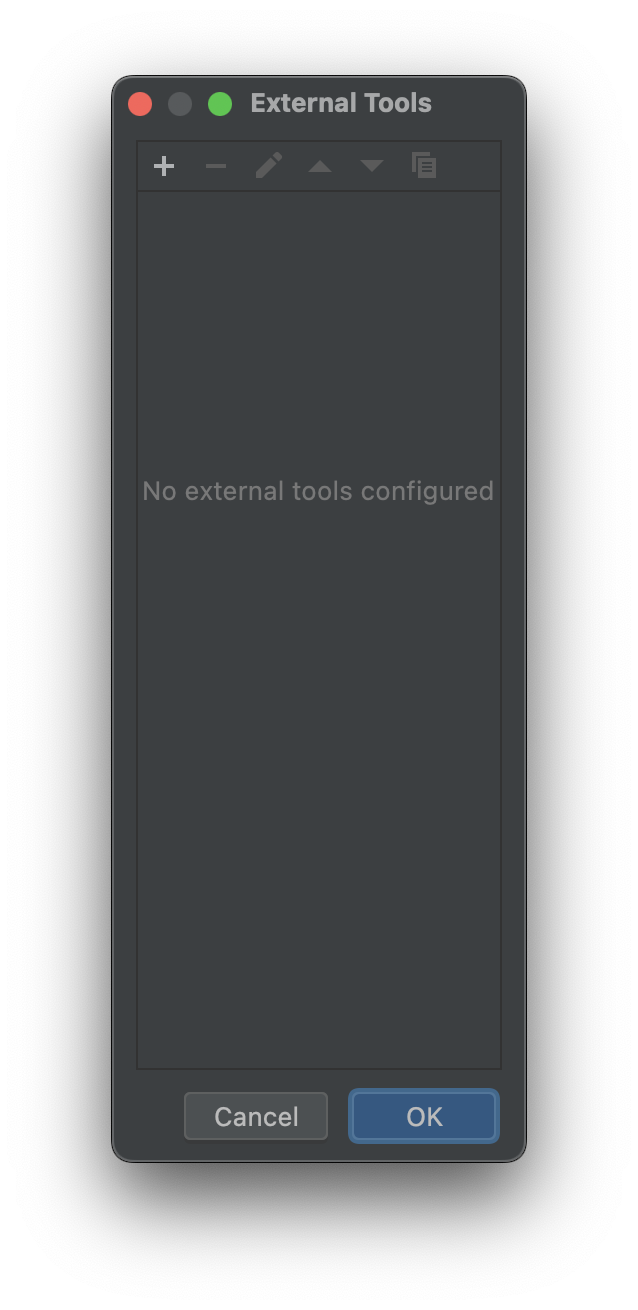
Give the tool a name, e.g.
Build Godot debug, set Program toscons, set Arguments to the compilation settings you want (see compiling Godot), and set the Working directory to$ProjectFileDir$, which equals the Godot root directory. Click OK to create the tool.备注
CLion 不会扩展类似
scons -j$(nproc)这样的 shell 命令。请使用具体的值,例如scons -j8。
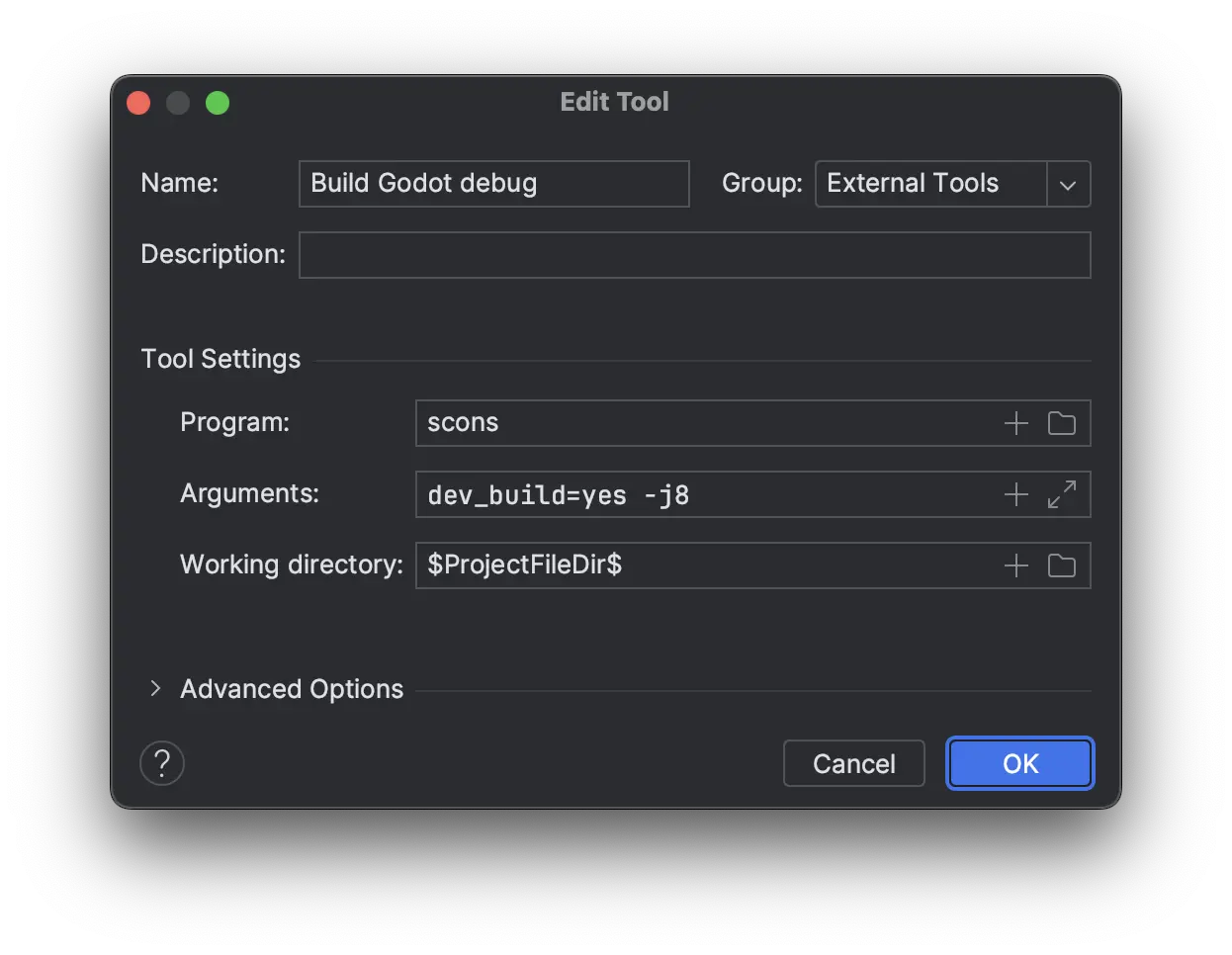
Back in the External Tools dialog, click the + again to add a second external tool for cleaning the Godot build via SCons. Give the tool a name, e.g.
Clean Godot debug, set Program toscons, set Arguments to-c(which will clean the build), and set the Working directory to$ProjectFileDir$. Click OK to create the tool.
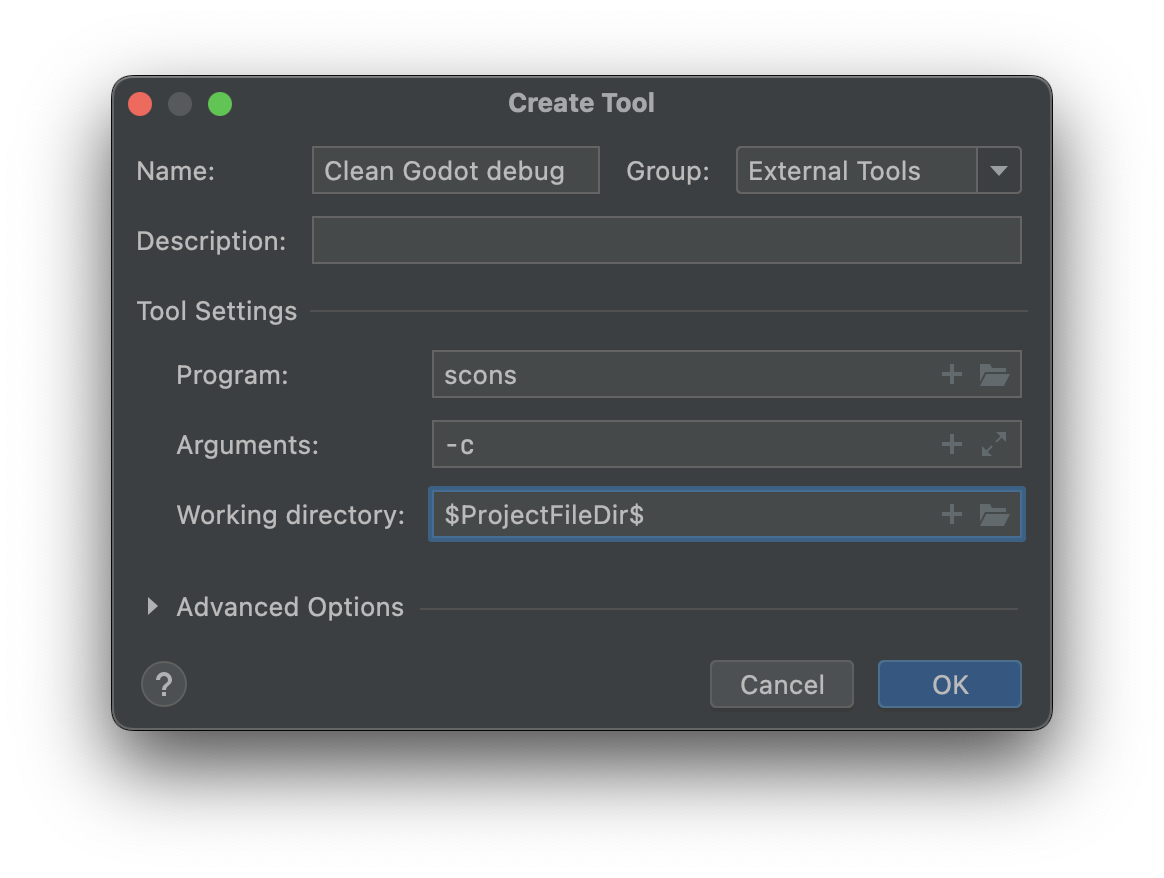
Close the External Tools dialog. In the Custom Build Target dialog for the custom
Godot debugbuild target, select the Build Godot debug tool from the Build select box, and select the Clean Godot debug tool from the Clean select box. Click OK to create the custom build target.
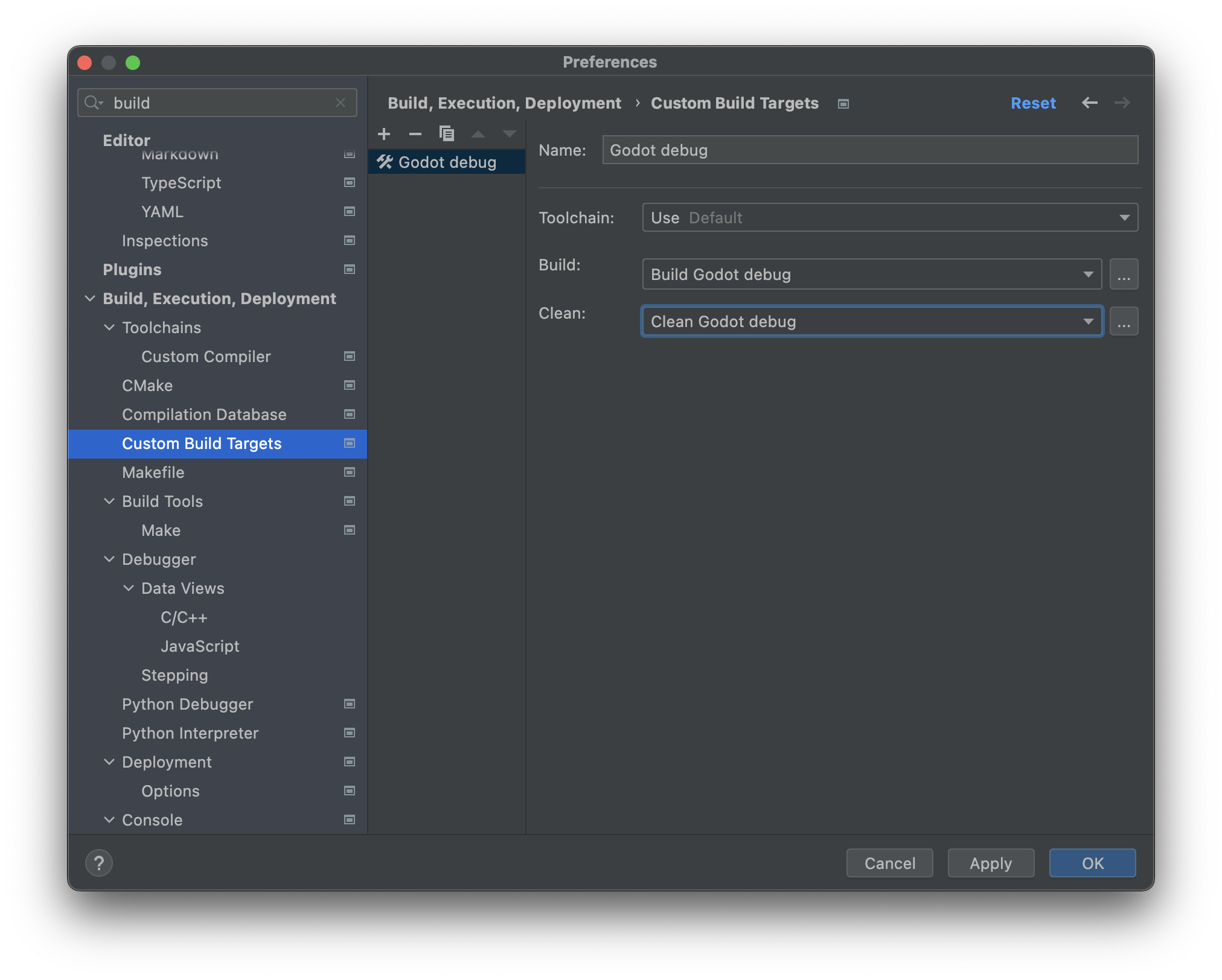
In the main IDE window, click Add Configuration.
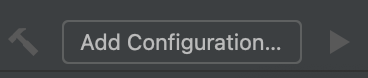
In the Run/Debug Configuration dialog, click Add new..., then select Custom Build Application to create a new custom run/debug configuration.
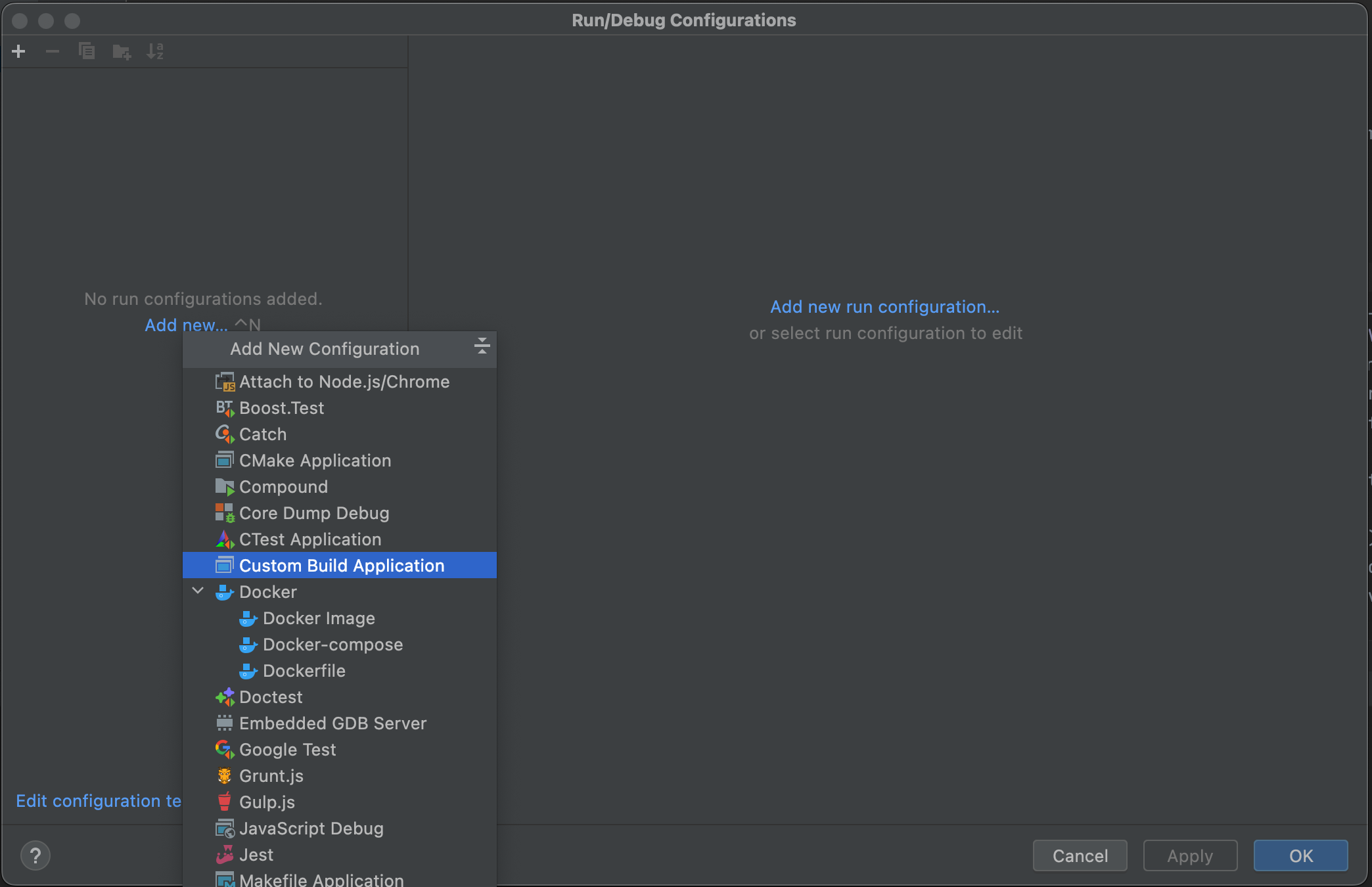
Give the run/debug configuration a name, e.g.
Godot debug, select theGodot debugcustom build target as the Target. Select the Godot executable in thebin/folder as the Executable, and set the Program arguments to--editor --path path-to-your-project/, wherepath-to-your-project/should be a path pointing to an existing Godot project. If you omit the--pathargument, you will only be able to debug the Godot Project Manager window. Click OK to create the run/debug configuration.
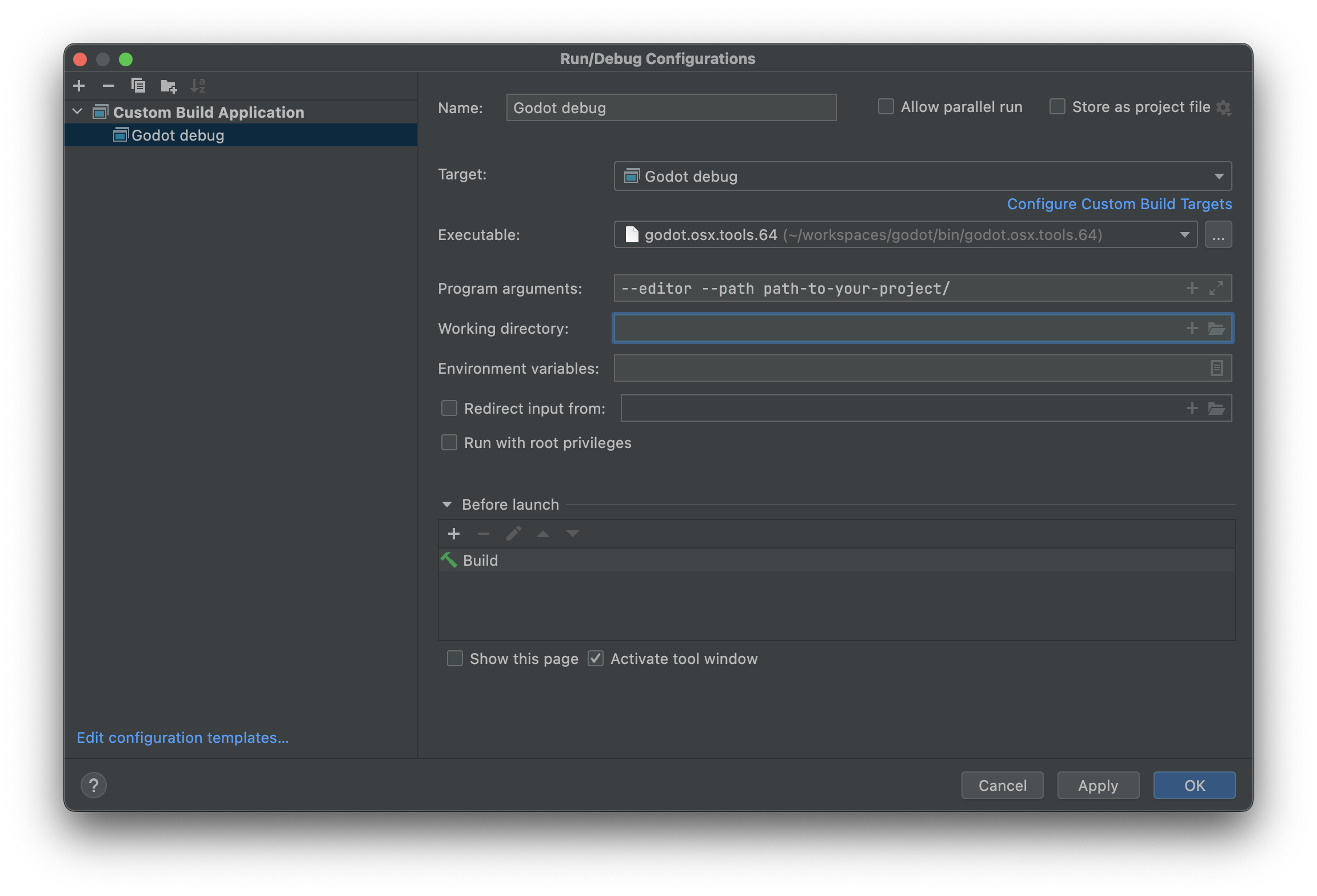
You can now build, run, debug, profile, and Valgrind check the Godot editor via the run configuration.

在运行场景时,Godot编辑器会生成一个独立的进程。可以在 CLion 中调试该进程,方法是选择 Run > Attach to process... ,输入 godot ,然后选择 pid (进程 ID)最大的 Godot 进程,该进程通常是正在运行的项目。
Ignoring object and library files
After building Godot in CLion, you may see the object and library files showing up in the Project view.
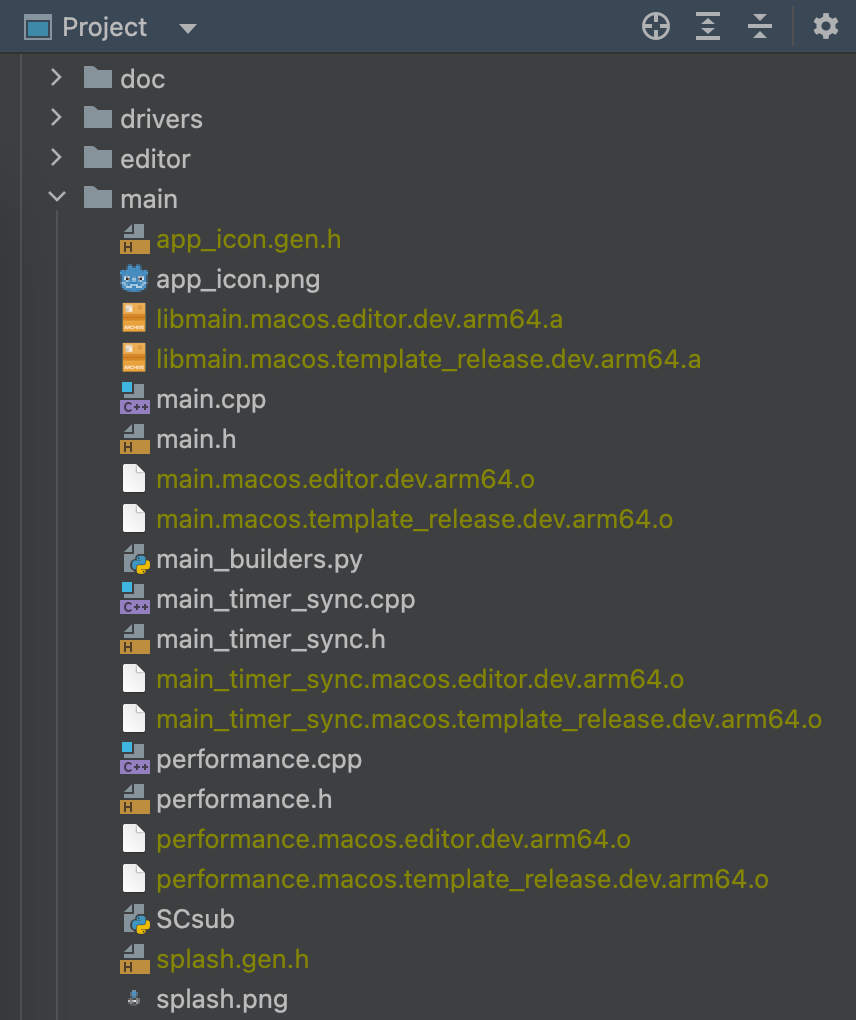
You can configure CLion to ignore those files:
Open CLion and navigate to Preferences > Editor > File Types > Ignored Files and Folders
Click the + button to add
*.oand*.ato the list. In Windows, you would add*.objand*.dll.
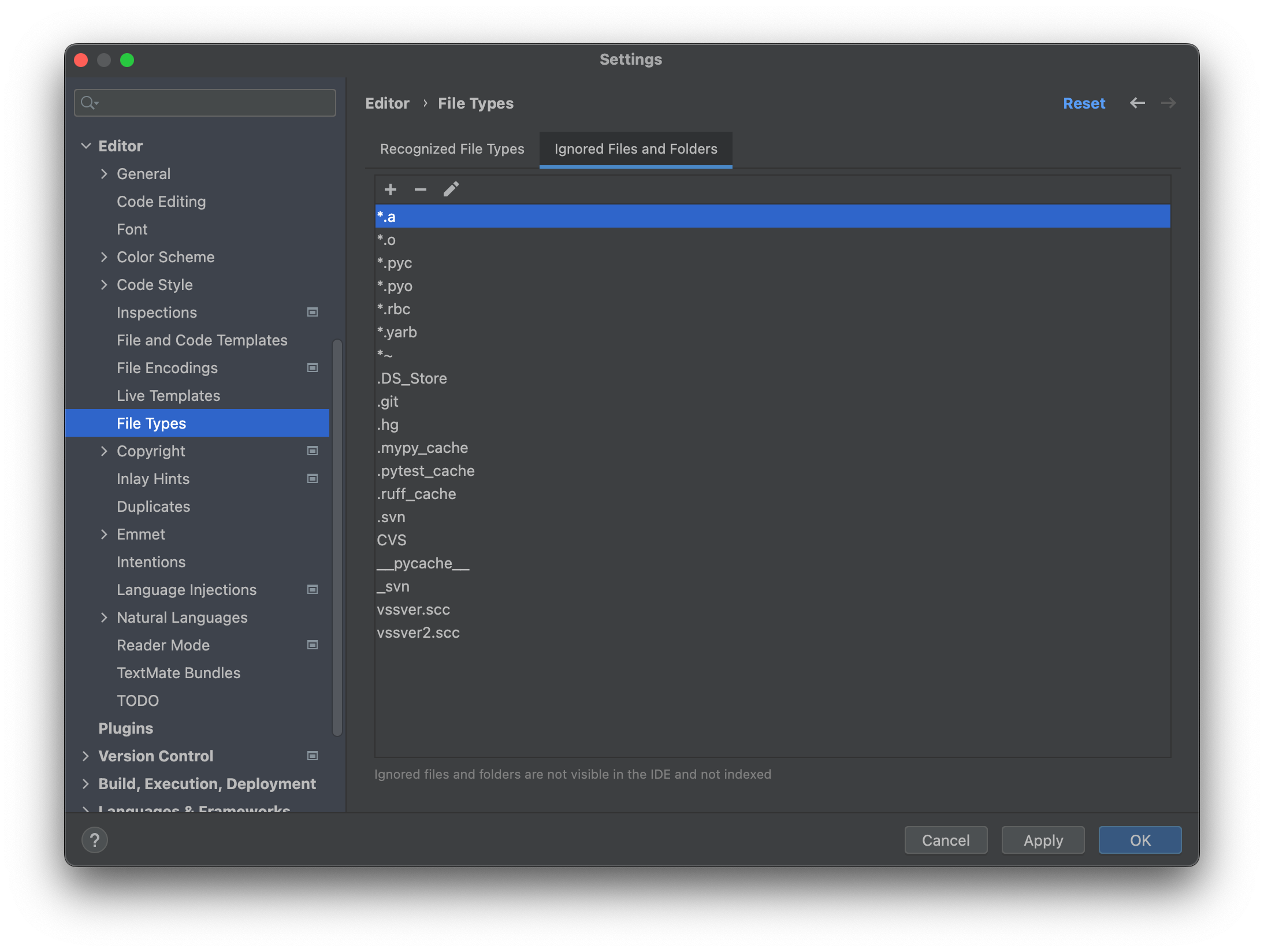
Now, the files should be ignored in the Project view.