Visual Studio Code
Visual Studio Code 是微软推出的免费跨平台代码编辑器(请勿与 Visual Studio 混淆)。
导入项目
使用 clangd 扩展时,请执行
scons compiledb=yes。现在在VS Code中打开克隆的godot文件夹 文件 > 打开文件夹... .
按 Ctrl + Shift + P 打开命令提示符窗口,然后输入 Configure Task。
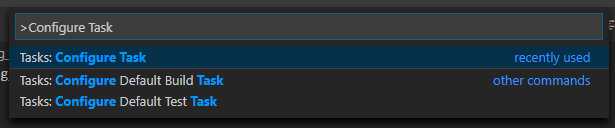
Select the Create tasks.json file from template option.

然后选择其他。
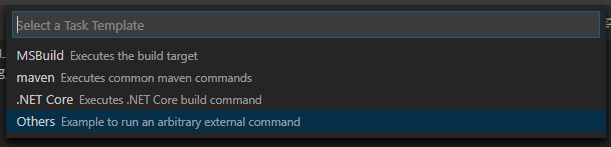
If there is no such option as Create tasks.json file from template available, either delete the file if it already exists in your folder or create a
.vscode/tasks.jsonfile manually. See Tasks in Visual Studio Code for more details on tasks.在
tasks.json文件中找到"tasks"数组, 并在其中添加一个新部分:.vscode/tasks.json{ "label": "build", "group": "build", "type": "shell", "command": "scons", "args": [ // enable for debugging with breakpoints "dev_build=yes", ], "problemMatcher": "$msCompile" }
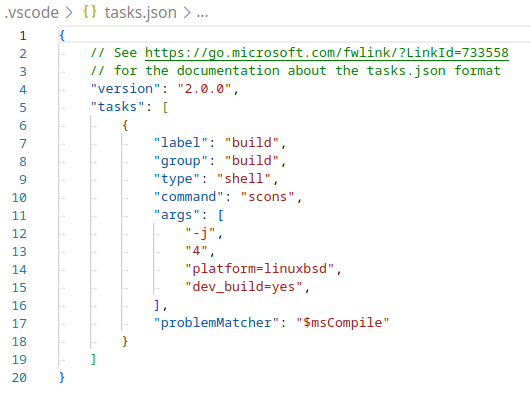
填好了 tasks.json 的一个例子.
参数可以根据你自己的设置和需要而不同. 参见 构建系统介绍 以获取完整的参数列表.
调试项目
为了构建项目, 我们需要配置文件 launch.json.
按 Ctrl + Shift + D 打开“运行”面板。
如果缺少
launch.json文件, 系统会提示你创建一个新的文件.
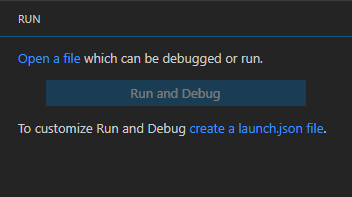
Select C++ (GDB/LLDB). There may be another platform-specific option here. If selected, adjust the configuration example provided accordingly.
在
launch.json文件中找到"configurations"数组, 并添加一个新部分:
{
"name": "Launch Project",
"type": "lldb",
"request": "launch",
// Change to godot.linuxbsd.editor.dev.x86_64.llvm for llvm-based builds.
"program": "${workspaceFolder}/bin/godot.linuxbsd.editor.dev.x86_64",
// Change the arguments below for the project you want to test with.
// To run the project instead of editing it, remove the "--editor" argument.
"args": [ "--editor", "--path", "path-to-your-godot-project-folder" ],
"stopAtEntry": false,
"cwd": "${workspaceFolder}",
"environment": [],
"externalConsole": false,
"preLaunchTask": "build"
}
{
"name": "Launch Project",
"type": "cppdbg",
"request": "launch",
// Change to godot.linuxbsd.editor.dev.x86_64.llvm for llvm-based builds.
"program": "${workspaceFolder}/bin/godot.linuxbsd.editor.dev.x86_64",
// Change the arguments below for the project you want to test with.
// To run the project instead of editing it, remove the "--editor" argument.
"args": [ "--editor", "--path", "path-to-your-godot-project-folder" ],
"stopAtEntry": false,
"cwd": "${workspaceFolder}",
"environment": [],
"externalConsole": false,
"setupCommands":
[
{
"description": "Enable pretty-printing for gdb",
"text": "-enable-pretty-printing",
"ignoreFailures": true
},
{
"description": "Load custom pretty-printers for Godot types.",
"text": "source ${workspaceRoot}/misc/utility/godot_gdb_pretty_print.py"
}
],
"preLaunchTask": "build"
}
{
"name": "Launch Project",
"type": "cppvsdbg",
"request": "launch",
"program": "${workspaceFolder}/bin/godot.windows.editor.dev.x86_64.exe",
// Change the arguments below for the project you want to test with.
// To run the project instead of editing it, remove the "--editor" argument.
"args": [ "--editor", "--path", "path-to-your-godot-project-folder" ],
"stopAtEntry": false,
"cwd": "${workspaceFolder}",
"environment": [],
"console": "internalConsole",
"visualizerFile": "${workspaceFolder}/platform/windows/godot.natvis",
"preLaunchTask": "build"
}
{
"name": "Launch Project",
"type": "lldb",
"request": "custom",
"targetCreateCommands": [
"target create ${workspaceFolder}/bin/godot.macos.editor.dev.x86_64"
],
// Change the arguments below for the project you want to test with.
// To run the project instead of editing it, remove the "--editor" argument.
"processCreateCommands": [
"process launch -- --editor --path path-to-your-godot-project-folder"
]
}
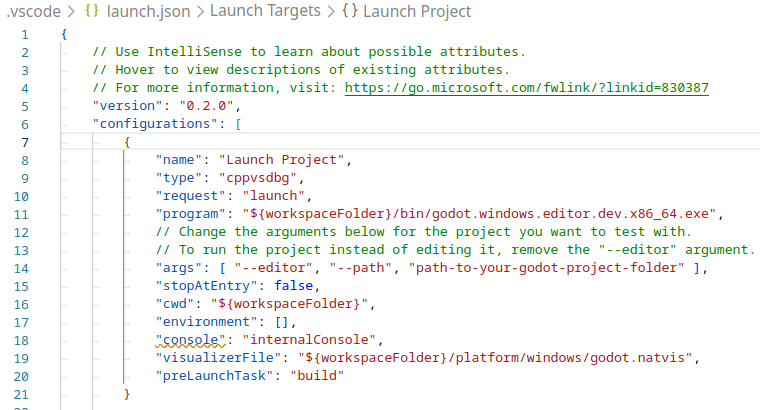
填写好的 launch.json 的例子.
备注
由于偶然的性能问题,建议在基于Unix的系统上使用LLDB而不是GDB。确保 CodeLLDB extension 已经安装。
If you encounter issues with lldb, you may consider using gdb (see the LinuxBSD_gdb configuration).
Do note that lldb may work better with LLVM-based builds. See 为 Linux、*BSD 平台编译 for further information.
The name under program depends on your build configuration,
e.g. godot.linuxbsd.editor.dev.x86_64 for 64-bit LinuxBSD platform with
target=editor and dev_build=yes.
Configuring Intellisense
For the C/C++ extension:
To fix include errors you may be having, you need to configure some settings in the c_cpp_properties.json file.
First, make sure to build the project since some files need to be generated.
Edit the C/C++ Configuration file either with the UI or with text:

Add an include path for your platform, for example,
${workspaceFolder}/platform/windows.Add defines for the editor
TOOLS_ENABLED, debug buildsDEBUG_ENABLED, and testsTESTS_ENABLED.Make sure the compiler path is configured correctly to the compiler you are using. See 构建系统介绍 for further information on your platform.
The
c_cpp_properties.jsonfile should look similar to this for Windows:.vscode/c_cpp_properties.json{ "configurations": [ { "name": "Win32", "includePath": [ "${workspaceFolder}/**", "${workspaceFolder}/platform/windows" ], "defines": [ "_DEBUG", "UNICODE", "_UNICODE", "TOOLS_ENABLED", "DEBUG_ENABLED", "TESTS_ENABLED" ], "windowsSdkVersion": "10.0.22621.0", "compilerPath": "C:/Program Files/Microsoft Visual Studio/2022/Community/VC/Tools/MSVC/14.39.33519/bin/Hostx64/x64/cl.exe", "cStandard": "c17", "cppStandard": "c++17", "intelliSenseMode": "windows-msvc-x64" } ], "version": 4 }
Alternatively, you can use the scons argument
compiledb=yesand set the compile commands settingcompileCommandstocompile_commands.json, found in the advanced section of the C/C++ Configuration UI.This argument can be added to your build task in
tasks.jsonsince it will need to be run whenever files are added or moved.
如果遇到问题, 也可在 Godot 社区论坛 中寻求帮助.
小技巧
To get linting on class reference XML files, install the vscode-xml extension.