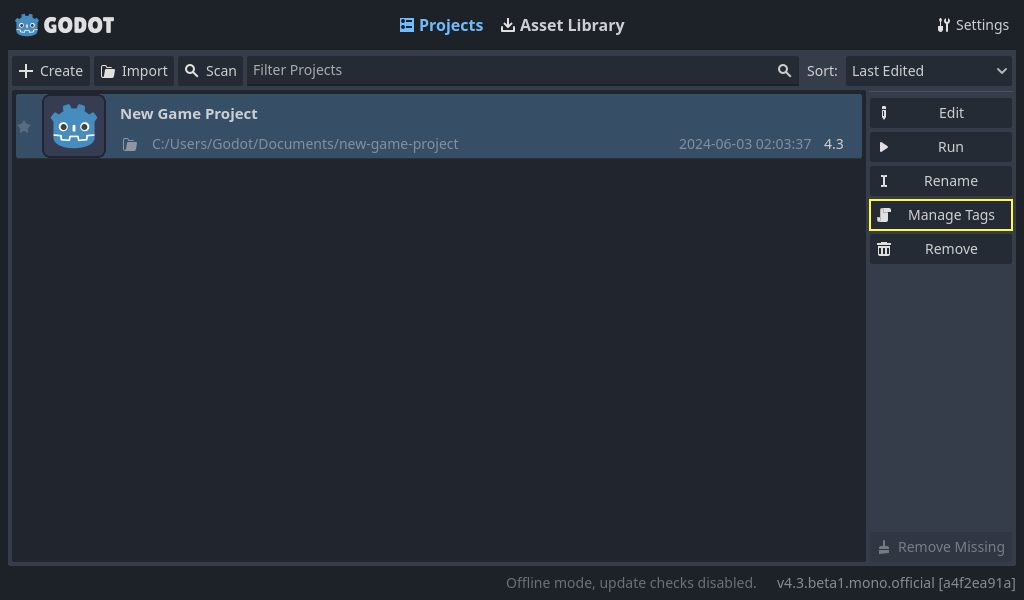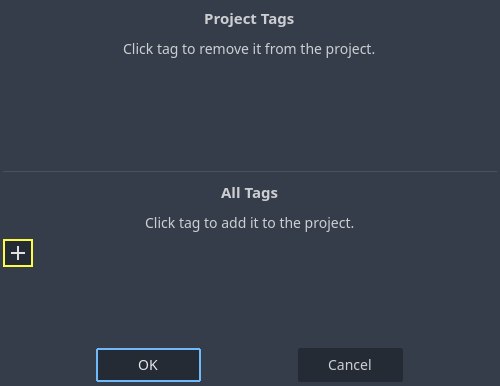使用项目管理器
When you launch Godot, the first window you see is the Project Manager. It lets you create, remove, import, or play game projects:
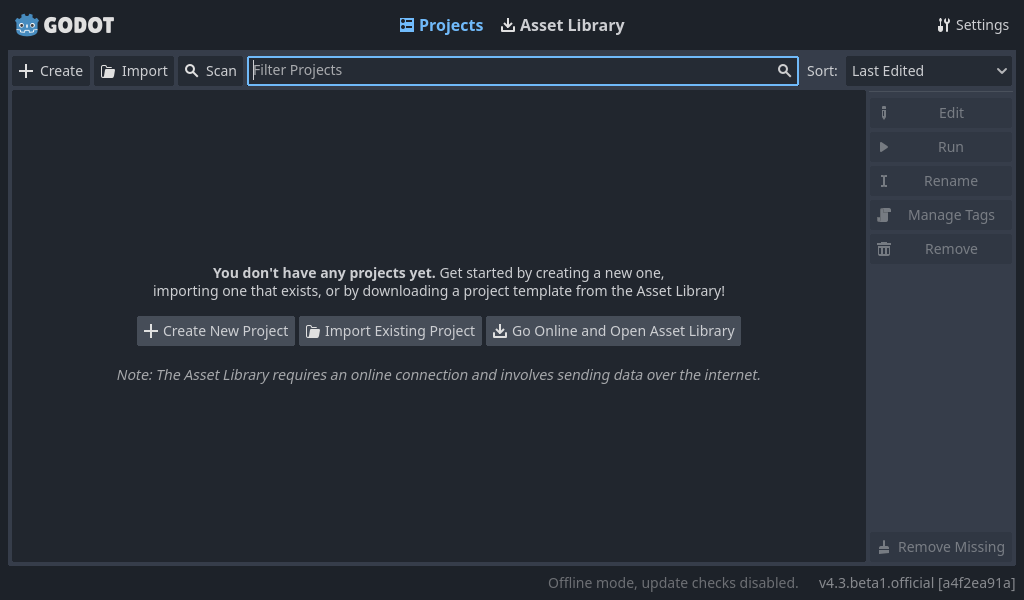
To change the editors language click on the Settings Button in the top right corner:
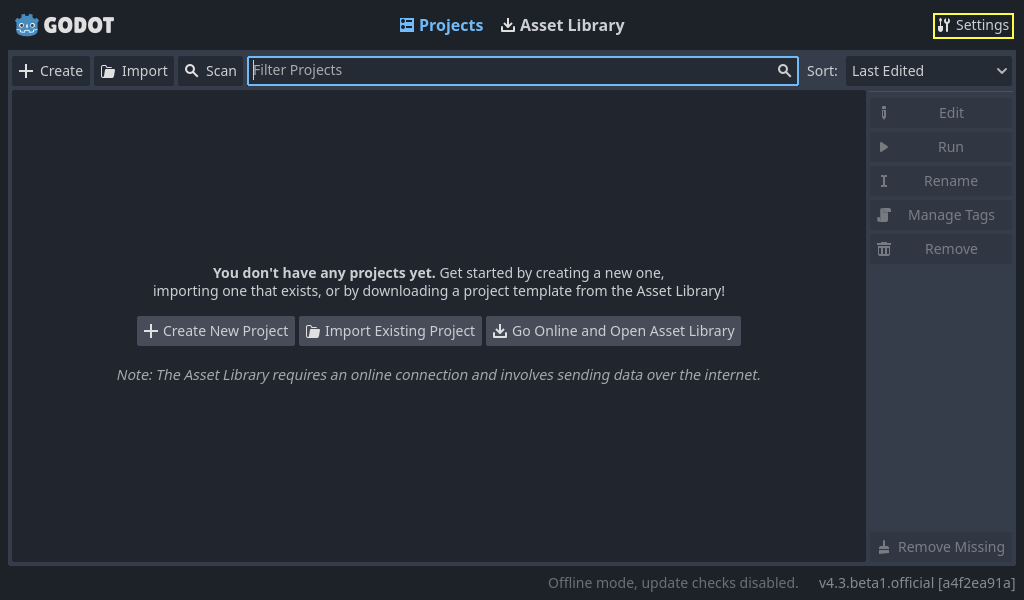
In Project Manager Settings, you can change the interface language from the language dropdown menu, which is the system default language by default.
You can also change the theme of the editor, the display scale for different interface element sizes, and the availability of online functionality using network mode. If network mode is online, Godot will also check and inform you about new versions of Godot.
The directory naming convention can also be changed to replace spaces according to the chosen format when creating folders automatically.
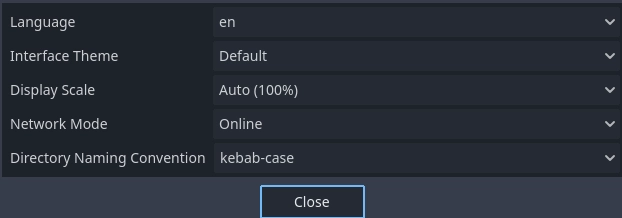
项目的创建与导入
创建新项目:
Click the Create button on the top-left of the window.
Give the project a name, then open the file browser using the Browse button, and choose an empty folder on your computer to save the files. Alternatively, you can enable Create Folder option to automatically create a new sub-folder with the project name, following the directory naming convention set in the settings. An empty folder will show a green tick on the right.
Select one of the renderers (this can also be changed later).
单击 创建并编辑 按钮,这样就会创建项目文件夹并将其在编辑器中打开。
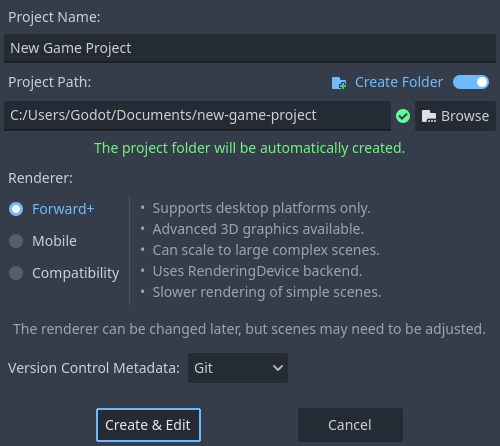
备注
You can optionally choose a version control system. Currently, only git is supported and it needs the Godot Git Plugin to be installed, either manually or using the Asset Library. To learn more about the Godot Git Plugin, see its wiki.
使用文件浏览器
From the Create New Project window, click the Browse button to open Godot's file browser. You can pick a location or type the folder's path in the Path field, after choosing a drive.
Left of the path field on the top row contains arrows to navigate backward and forward through the last visited locations. The up arrow navigates to parent folder. On the right side of the path field, there are buttons to refresh the current folder's contents, favorite/unfavorite the current folder, and show/hide hidden folders.
Next, the buttons to switch the display type of the folders and files between grid view and list view are seen.
The last button on the right will create a new folder.
Favorited folders will be displayed on the left side under the Favorites section. You can sort the favorites using the up and down buttons in this section. Last chosen folders will be listed under the Recent list.

项目的打开与导入
下次打开项目管理器时,你将在列表中看到你的新项目。 双击它以在编辑器中将它打开。
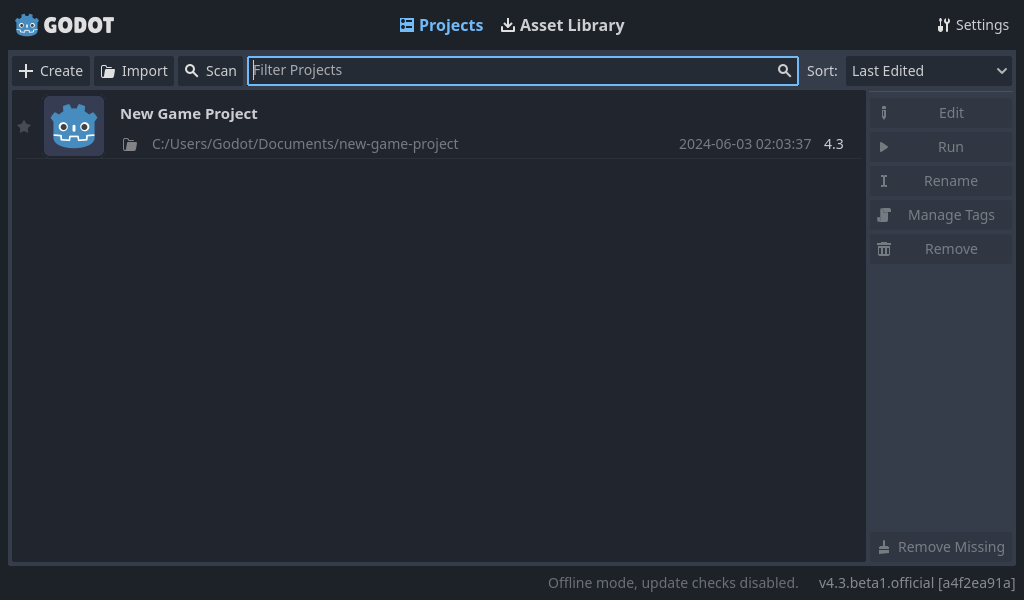
同样地,你可以使用导入按钮导入现有项目。 找到包含项目或 project.godot 文件的文件夹以导入并编辑它。
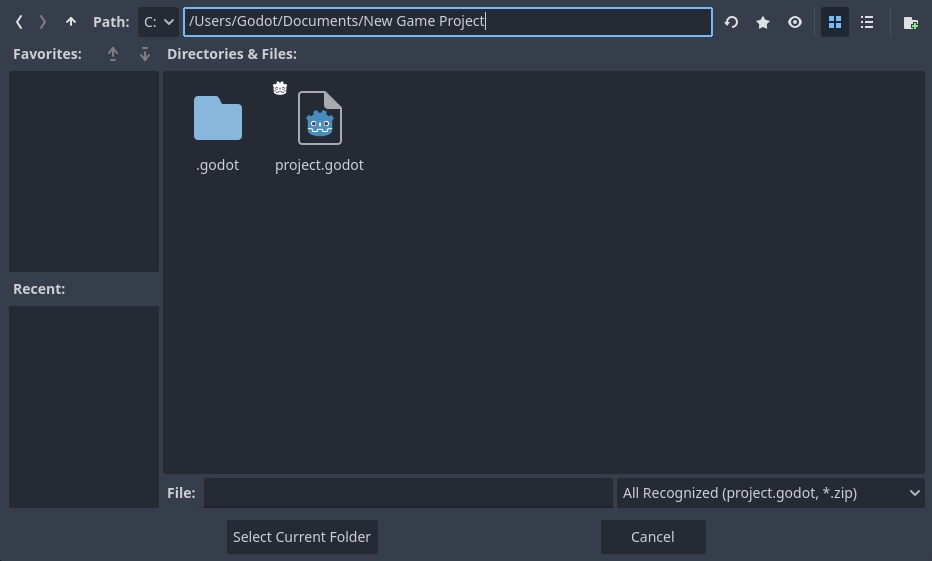
Alternatively, it is possible to choose a zip file to be automatically extracted by Godot.
当文件夹路径正确时,你会看到一个绿色的对勾。
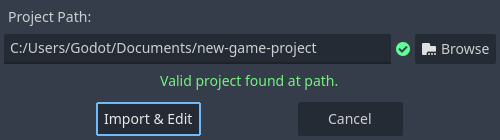
下载演示和模板
From the Asset Library tab you can download open source project templates and demos from the Asset Library to help you get started faster.
The first time you open this tab you'll notice that it's asking you to go online. For privacy reasons the project manager, and Godot editor, can't access the internet by default. To enable accessing the internet click the Go Online button. This will also allow project manager to notify you about updates. If you wish to turn this off in the future go into project manager settings and change Network Mode to "Offline"
现在 Godot 已经连接到互联网,你可以下载演示项目或模板,要做到这一点:
点击它的标题。
在打开的页面上,点击下载按钮。
下载完成后,点击*安装*并选择你想要保存项目的位置。
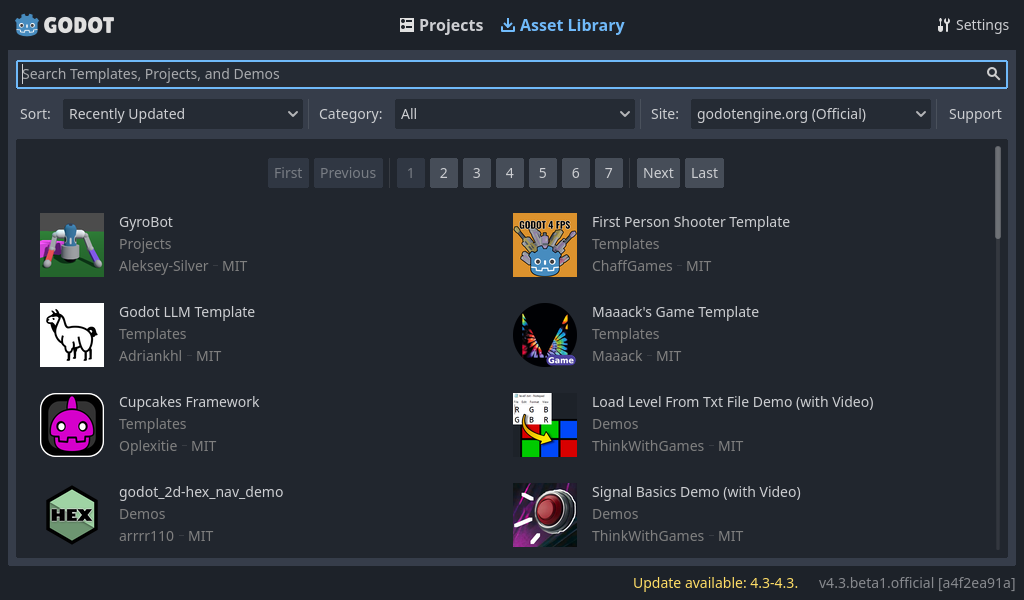
Recovery Mode
If a project is immediately crashing on startup, or crashing frequently during editing it can be opened in recovery mode, to attempt to make it more stable while looking for the source of the crashing to fix it.
Usually a project should open in recovery mode automatically when you re-open it
after a crash. If it doesn't you can manually open recovery mode by selecting the
project in the project manager, to do that select the project from your list of
projects, click the dropdown button next to the edit node, and select Edit in
recovery mode.
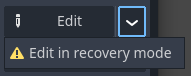
While in recovery mode the following are disabled:
Tool scripts
编辑器插件
GDExtension addons
Automatic scene restoring
Running the project
It is recommended that you backup your project before editing it in recovery mode.