自定义鼠标光标
你可能希望更改游戏中鼠标光标的外观,以便适应总体设计。自定义鼠标光标有两种方法:
Using project settings. This is simpler, but more limited.
Using a script. This is more customizable, but involves scripting.
备注
You could display a "software" mouse cursor by hiding the mouse cursor and
moving a Sprite2D to the cursor position in a _process() method, but
this will add at least one frame of latency compared to a "hardware" mouse
cursor. Therefore, it's recommended to use the approach described here
whenever possible.
如果你必须使用“软件”的做法,可以考虑添加一个外推步骤,以便更好地显示实际的鼠标输入。
使用项目设置
Open the Project Settings and go to Display > Mouse Cursor. You will see the settings Custom Image, Custom Image Hotspot, and Tooltip Position Offset.
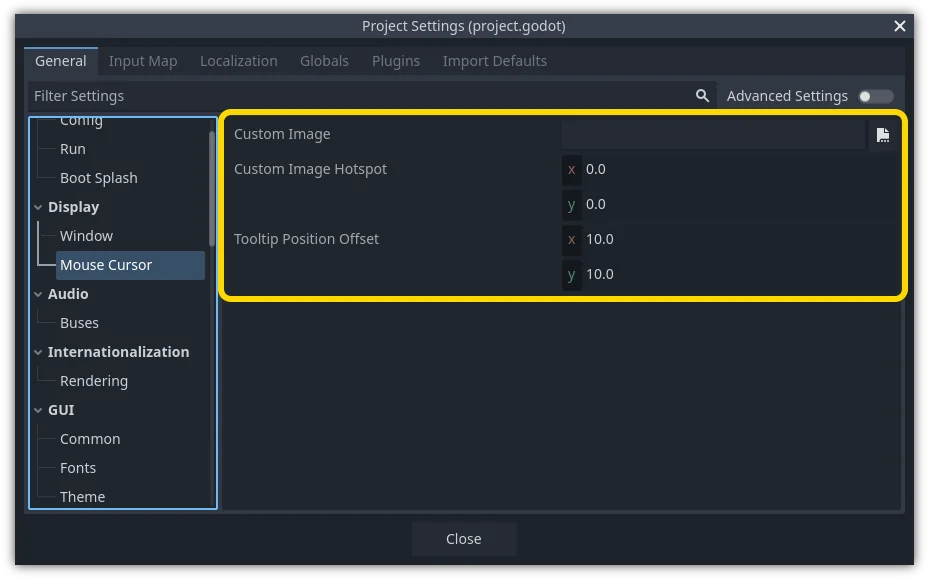
Custom Image is the desired image that you would like to set as the mouse cursor. Custom Hotspot is the point in the image that you would like to use as the cursor's detection point.
警告
The custom image must be 256×256 pixels at most. To avoid rendering issues, sizes of 128×128 or smaller are recommended.
在 web 平台上,允许的最大光标图像大小为 128×128。
使用脚本
创建一个 Node 节点并附加下面的脚本。
extends Node
# Load the custom images for the mouse cursor.
var arrow = load("res://arrow.png")
var beam = load("res://beam.png")
func _ready():
# Changes only the arrow shape of the cursor.
# This is similar to changing it in the project settings.
Input.set_custom_mouse_cursor(arrow)
# Changes a specific shape of the cursor (here, the I-beam shape).
Input.set_custom_mouse_cursor(beam, Input.CURSOR_IBEAM)
using Godot;
public partial class MyNode : Node
{
public override void _Ready()
{
// Load the custom images for the mouse cursor.
var arrow = ResourceLoader.Load("res://arrow.png");
var beam = ResourceLoader.Load("res://beam.png");
// Changes only the arrow shape of the cursor.
// This is similar to changing it in the project settings.
Input.SetCustomMouseCursor(arrow);
// Changes a specific shape of the cursor (here, the I-beam shape).
Input.SetCustomMouseCursor(beam, Input.CursorShape.Ibeam);
}
}
参见
检查 Input.set_custom_mouse_cursor() 的文档,以获取有关使用和平台特定注意事项的更多信息。
光标列表
There are multiple mouse cursors you can define, documented in the Input.CursorShape enum. Which ones you want to use depends on your use case.