检查器插件
检查器面板支持以插件的形式来创建自定义小工具编辑属性。尽管可以用它来修改内置类型的检查器小工具,但它在需要处理自定义数据类型和资源时尤其有用。你不但可以为特定的属性或者整个对象设计自定义控件,还可以为特定数据类型设计单独的控件。
这份指南会介绍如何使用 EditorInspectorPlugin 和 EditorProperty 类来为整数类型创建自定义的界面,将默认的行为替换为一个按了以后就会生成 0 到 99 之间随机数的按钮。
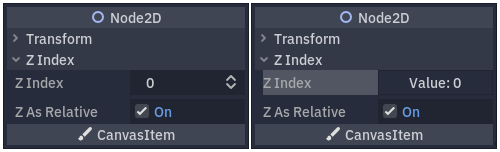
左图为默认行为,右图为最终结果。
创建你的插件
从创建新的空插件开始。
参见
如何创建新插件请参阅 制作插件。
让我们假设你的插件文件夹叫做 my_inspector_plugin。那么此时你新建的 addons/my_inspector_plugin 文件夹中就有两个文件:plugin.cfg 和 plugin.gd。
和之前一样,plugin.gd 是一个扩展了 EditorPlugin 的脚本,你需要在 _enter_tree 和 _exit_tree 方法中加入新的代码。要创建自己的检查器插件,你必须加载对应的脚本,然后创建并调用 add_inspector_plugin() 来添加实例。禁用插件时,你应该调用 remove_inspector_plugin() 将该实例移除。
备注
这里,你正在加载一个脚本,而不是一个打包的场景。因此,你应该使用 new() 而不是 instantiate()。
# plugin.gd
@tool
extends EditorPlugin
var plugin
func _enter_tree():
plugin = preload("res://addons/my_inspector_plugin/my_inspector_plugin.gd").new()
add_inspector_plugin(plugin)
func _exit_tree():
remove_inspector_plugin(plugin)
// Plugin.cs
#if TOOLS
using Godot;
[Tool]
public partial class Plugin : EditorPlugin
{
private MyInspectorPlugin _plugin;
public override void _EnterTree()
{
_plugin = new MyInspectorPlugin();
AddInspectorPlugin(_plugin);
}
public override void _ExitTree()
{
RemoveInspectorPlugin(_plugin);
}
}
#endif
与检查器交互
要和检查器面板交互,你的 my_inspector_plugin.gd 脚本必须继承自 EditorInspectorPlugin 类。这个类提供了不少虚方法,可以用来控制检查器对属性的处理。
To have any effect at all, the script must implement the _can_handle()
method. This function is called for each edited Object and must
return true if this plugin should handle the object or its properties.
备注
要处理附加在该对象上的 Resource 也同样如此。
你可以实现另外四种方法,在特定位置向检查器添加控件。_parse_begin() 和 _parse_end() 方法在每个对象解析开始时和结束时分别只调用一次。它们可以通过调用 add_custom_control() 在检查器布局的顶部或底部添加控件。
当编辑器解析对象时,它会调用 _parse_category() 和 _parse_property() 方法。在那里,除了 add_custom_control() 之外,你还可以调用 add_property_editor() 和 add_property_editor_for_multiple_properties()。可使用最后两种方法专门添加基于 EditorProperty 的控件。
# my_inspector_plugin.gd
extends EditorInspectorPlugin
var RandomIntEditor = preload("res://addons/my_inspector_plugin/random_int_editor.gd")
func _can_handle(object):
# We support all objects in this example.
return true
func _parse_property(object, type, name, hint_type, hint_string, usage_flags, wide):
# We handle properties of type integer.
if type == TYPE_INT:
# Create an instance of the custom property editor and register
# it to a specific property path.
add_property_editor(name, RandomIntEditor.new())
# Inform the editor to remove the default property editor for
# this property type.
return true
else:
return false
// MyInspectorPlugin.cs
#if TOOLS
using Godot;
public partial class MyInspectorPlugin : EditorInspectorPlugin
{
public override bool _CanHandle(GodotObject @object)
{
// We support all objects in this example.
return true;
}
public override bool _ParseProperty(GodotObject @object, Variant.Type type,
string name, PropertyHint hintType, string hintString,
PropertyUsageFlags usageFlags, bool wide)
{
// We handle properties of type integer.
if (type == Variant.Type.Int)
{
// Create an instance of the custom property editor and register
// it to a specific property path.
AddPropertyEditor(name, new RandomIntEditor());
// Inform the editor to remove the default property editor for
// this property type.
return true;
}
return false;
}
}
#endif
添加编辑属性的界面
EditorProperty 是一种特殊的 Control,可以与检查器面板所编辑的对象进行交互。它本身不显示任何内容,但可以放入其他控件节点,甚至是复杂的场景。
扩展 EditorProperty 的脚本有三个必不可少的部分:
必须定义
_init()方法,设置控件节点的结构。应该实现
_update_property(),处理外部对数据的更改。必须在某处使用
emit_changed触发信号,告知检查器本控件对属性进行了修改。
显示自定义小工具的方法有两种。可以只用默认的 add_child() 方法可以把它显示到属性名称的右边,在 add_child() 之后再调用 set_bottom_editor() 就可以把它显示到名称的下边。
# random_int_editor.gd
extends EditorProperty
# The main control for editing the property.
var property_control = Button.new()
# An internal value of the property.
var current_value = 0
# A guard against internal changes when the property is updated.
var updating = false
func _init():
# Add the control as a direct child of EditorProperty node.
add_child(property_control)
# Make sure the control is able to retain the focus.
add_focusable(property_control)
# Setup the initial state and connect to the signal to track changes.
refresh_control_text()
property_control.pressed.connect(_on_button_pressed)
func _on_button_pressed():
# Ignore the signal if the property is currently being updated.
if (updating):
return
# Generate a new random integer between 0 and 99.
current_value = randi() % 100
refresh_control_text()
emit_changed(get_edited_property(), current_value)
func _update_property():
# Read the current value from the property.
var new_value = get_edited_object()[get_edited_property()]
if (new_value == current_value):
return
# Update the control with the new value.
updating = true
current_value = new_value
refresh_control_text()
updating = false
func refresh_control_text():
property_control.text = "Value: " + str(current_value)
// RandomIntEditor.cs
#if TOOLS
using Godot;
public partial class RandomIntEditor : EditorProperty
{
// The main control for editing the property.
private Button _propertyControl = new Button();
// An internal value of the property.
private int _currentValue = 0;
// A guard against internal changes when the property is updated.
private bool _updating = false;
public RandomIntEditor()
{
// Add the control as a direct child of EditorProperty node.
AddChild(_propertyControl);
// Make sure the control is able to retain the focus.
AddFocusable(_propertyControl);
// Setup the initial state and connect to the signal to track changes.
RefreshControlText();
_propertyControl.Pressed += OnButtonPressed;
}
private void OnButtonPressed()
{
// Ignore the signal if the property is currently being updated.
if (_updating)
{
return;
}
// Generate a new random integer between 0 and 99.
_currentValue = (int)GD.Randi() % 100;
RefreshControlText();
EmitChanged(GetEditedProperty(), _currentValue);
}
public override void _UpdateProperty()
{
// Read the current value from the property.
var newValue = (int)GetEditedObject().Get(GetEditedProperty());
if (newValue == _currentValue)
{
return;
}
// Update the control with the new value.
_updating = true;
_currentValue = newValue;
RefreshControlText();
_updating = false;
}
private void RefreshControlText()
{
_propertyControl.Text = $"Value: {_currentValue}";
}
}
#endif