GDExtension documentation system
备注
Adding documentation for GDExtensions is only possible for Godot 4.3 and later. The support can be integrated into your project
regardless because the snippet will check if you use the appropriate godot-cpp version.
If you set the compatibility_minimum to 4.2 and you load a project with the extension through a 4.2 editor, the
documentation page for that class will be empty. The extension itself will still work.
The GDExtension documentation system works in a similar manner to the built-in engine documentation. It uses a series of XML files (one per class) to document the exposed constructors, properties, methods, constants, signals, and theme items of each class.
备注
We are assuming you are using the project files explained in the GDExtension C++ Example with the following structure:
gdextension_cpp_example/ # GDExtension directory
|
+--demo/ # game example/demo to test the extension
| |
| +--main.tscn
| |
| +--bin/
| |
| +--gdexample.gdextension
|
+--godot-cpp/ # C++ bindings
|
+--src/ # source code of the extension we are building
| |
| +--register_types.cpp
| +--register_types.h
| +--gdexample.cpp
| +--gdexample.h
Inside the Godot demo project directory of your GDExtension directory, run the following terminal command:
# Replace "godot" with the full path to a Godot editor binary
# if Godot is not installed in your `PATH`.
godot --doctool ../ --gdextension-docs
This command calls upon the Godot editor binary to generate documentation via the --doctool
and --gdextension-docs commands. The ../ addition is to let Godot know where the GDExtension
SConstruct file is located. By calling this command, Godot generates a doc_classes directory inside the
project directory in which it generates XML files for the GDExtension classes. Those files
can then be edited to add information about member variables, methods, signals, and more.
To add the now edited documentation to the GDExtension and let the editor load it, you need to add the following lines to your SConstruct file:
if env["target"] in ["editor", "template_debug"]:
try:
doc_data = env.GodotCPPDocData("src/gen/doc_data.gen.cpp", source=Glob("doc_classes/*.xml"))
sources.append(doc_data)
except AttributeError:
print("Not including class reference as we're targeting a pre-4.3 baseline.")
The if-statement checks if we are compiling the GDExtension library with the editor and template_debug
flags. SCons then tries to load all the XML files inside the doc_classes directory and appends them
to the sources variable which already includes all the source files of your extension. If it fails
it means we are currently trying to compile the library when the godot_cpp is set to a version before 4.3.
After loading the extension in a 4.3 Godot editor or later and open the documentation of your extension class either by Ctrl + Click in the script editor or the Editor help dialog you will see something like this:
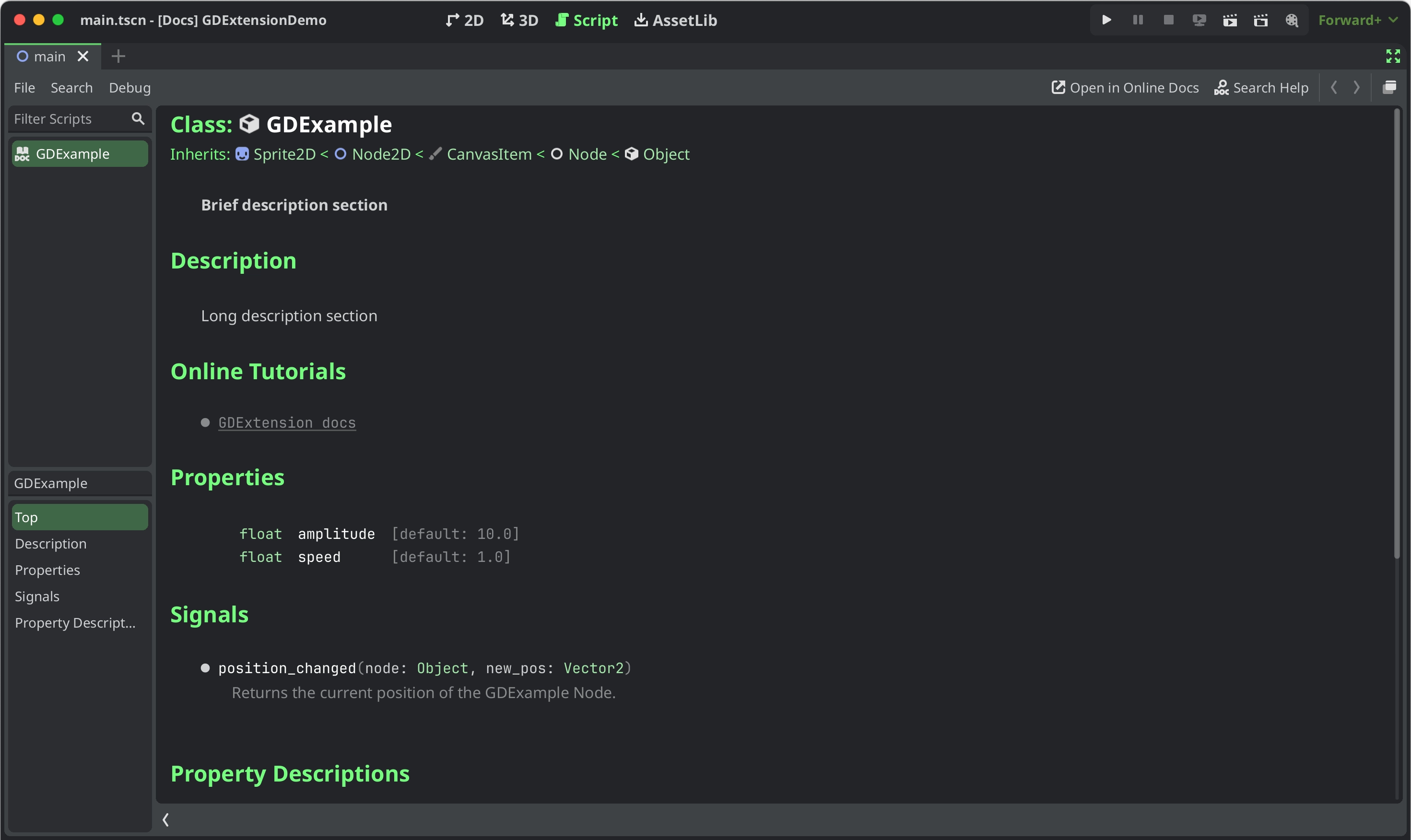
Documentation styling
To style specific parts of text you can use BBCode tags similarly to how they can be used in RichTextLabels. You can set text as bold, italic, underlined, colored, codeblocks etc. by embedding them in tags like this:
[b]this text will be shown as bold[/b]
Currently they supported tags for the GDExtension documentation system are:
标签 |
示例 |
b
Makes
{text} use the bold (or bold italics) font of RichTextLabel. |
|
i
Makes
{text} use the italics (or bold italics) font of RichTextLabel. |
|
u
在
{text} 上显示下划线。 |
|
s
在
{text} 上显示删除线。 |
|
kbd
Makes
{text} use a grey beveled background, indicating a keyboard shortcut. |
|
code
Makes inline
{text} use the mono font and styles the text color and background like code. |
|
codeblocks
Makes multiline
{text} use the mono font and styles the text color and background like code.The addition of the
[gdscript] tag highlights the GDScript specific syntax. |
[codeblocks][gdscript]{text}[/gdscript][/codeblocks] |
center
使得
{text} 水平居中。等价于
[p align=center]。 |
|
url
创建超链接(有下划线且可点击的文本)。可以包含可选的
{text} 或者原样显示 {link}。 |
[url]{link}[/url][url={link}]{text}[/url] |
img
插入位于
{路径} 的图像(可以是任意有效的 Texture2D 资源)。如果提供了
{宽度},图像会尝试在保持纵横比的前提下适配该宽度。如果同时提供了
{宽度} 和 {高度},图像会缩放至该大小。在
{宽度} 和 {高度} 取值的末尾加上 % 可以指定控件宽高的百分比,而不是像素。如果提供了
{垂直对齐} 配置,图像会尝试与周围的文本对齐,见 图像和表格的垂直对齐。支持配置选项,见 图像选项。
|
[img]{路径}[/img][img={宽度}]{路径}[/img][img=<宽度>x<高度>]{路径}[/img][img={垂直对齐}]{路径}[/img][img {选项}]{路径}[/img] |
|
Publishing documentation online
You may want to publish an online reference for your GDExtension, similar to this website.
The most important step is to build reStructuredText (.rst) files from your XML class reference:
# You need a version.py file, so download it first.
curl -sSLO https://raw.githubusercontent.com/godotengine/godot/refs/heads/master/version.py
# Edit version.py according to your project before proceeding.
# Then, run the rst generator. You'll need to have Python installed for this command to work.
curl -sSL https://raw.githubusercontent.com/godotengine/godot/master/doc/tools/make_rst.py | python3 - -o "docs/classes" -l "en" doc_classes
Your .rst files will now be available in docs/classes/. From here, you can use
any documentation builder that supports reStructuredText syntax to create a website from them.
godot-docs uses Sphinx. You can use the repository as a basis to build your own documentation system. The following guide describes the basic steps, but they are not exhaustive: You will need a bit of personal insight to make it work.
Add godot-docs as a submodule to your
docs/folder.Copy over its
conf.py,index.rst,.readthedocs.yamlfiles into/docs/. You may later decide to copy over and edit more of godot-docs' files, like_templates/layout.html.Modify these files according to your project. This mostly involves adjusting paths to point to the
godot-docssubfolder, as well as strings to reflect it's your project rather than Godot you're building the docs for.Create an account on readthedocs.org. Import your project, and modify its base
.readthedocs.yamlfile path to/docs/.readthedocs.yaml.
Once you have completed all these steps, your documentation should be available at <repo-name>.readthedocs.io.